I think this may have something to do with the purchase of Whatsapp and a possible integration in the future. Useful, but I think they should keep it separate. But enough speculation it's a concern for me as I'm looking at using the smart mini for a dad's miscarriage advice line I don't want to risk people privacy especially with the type of messages I'll receive when the line is active.
On top of this Facebook app for Android defaults privacy settings to public. (I've changed it 14 times since it updated - huge suckage. Even thinking of dumping FB for G+ and Twitter only.) It's not as common I've noticed but we'll see if more come forward with this issue. Consider checking this if your children use Facebook.
I've got two alternatives available for you here
Fast for Facebook, - It's a free and fast browser based facebook tool. I bought the full version as I like it a lot. Fantastic for older, slower devices.
Facebook for every phone (the empty shell of Snaptu, the Israeli created application bought out by facebook who then killed it within months. See a recurring theme?) It does work with android devices, blackberries and basic phones (as long as it has 1-2 mb of storage it'll work.) But also involves installing from unverified sources, meaning a possible security risk on your device.
Now for those who want to roll back to an earlier version of Facebook it's doable but it does involve changing security settings while these settings can be left once you've changed I strongly urge you go back to settings once and change this option back.
(Additionally I apologise for the amount of images in this one. But I feel visual aids are better for many people who may have not done this before)
Rolling back to facebook is doable in under 30 mins - but take care and time to do it properly or if could cause issues.
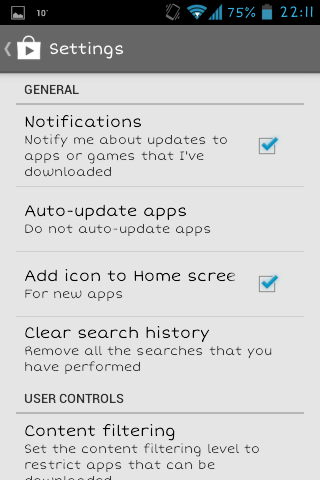
Open the Play Store, go to the menu and choose settings, tap on Auto-update apps.
Set this option to
'Do not auto-update apps' as pictured below. This is important as Google Play will reinstall the latest versions of software, Facebook's latest version included. Close the Play Store once this is done. It'll save this option for you.
For those with up to date versions of Android you'll have a settings shortcut in your notifications, usually next to the date, but it's location and icon will differ with different manufacturers.
Swipe the screen down to access the notification bar down as normal and tap the cog.
From this point go down to the settings part of this page.
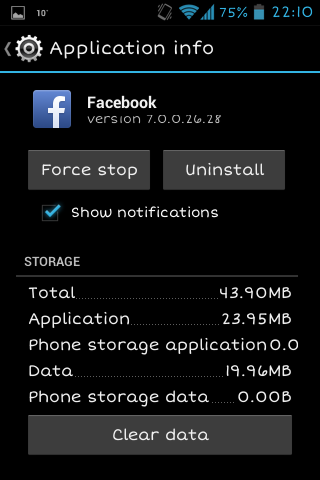
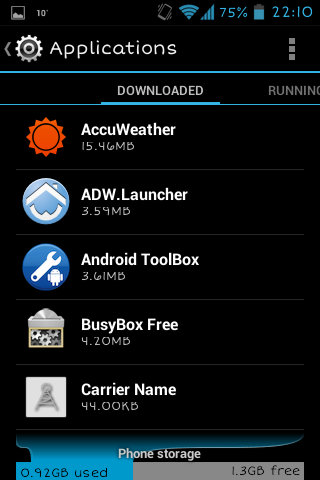 If your phone does not have the setting icon in the notification drawer open your app drawer (the app menu/list will probably look different on devices without themes or modifications) and find settings as shown. Once you go into settings scroll to Applications. Find Facebook, Tap on the icon, then tap Uninstall.
If your phone does not have the setting icon in the notification drawer open your app drawer (the app menu/list will probably look different on devices without themes or modifications) and find settings as shown. Once you go into settings scroll to Applications. Find Facebook, Tap on the icon, then tap Uninstall.The phone may roll back to an older version. if so do this. and leave it at that. Huzzah you've fixed the problem if this version does not work well continue past the uninstallation stage.
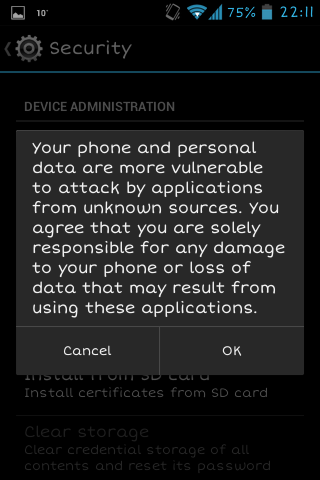
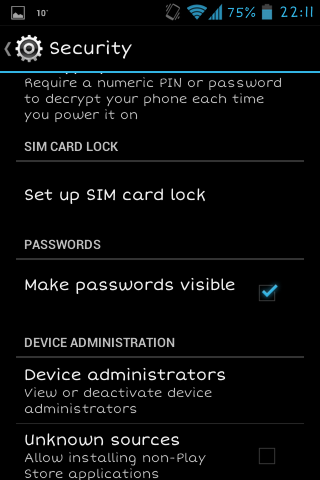 Once the Application is uninstalled or rolled back you need to stay in your settings and scroll to security.
Once the Application is uninstalled or rolled back you need to stay in your settings and scroll to security.Once in settings you need to scroll to Device Administration and tick the Unknown sources tickbox.
Take heed of the warning on the right as this will is your final chance to change your mind here. Remember to untick it once you've completed this roll back.
 From here visit the following link to download Facebook 6.0.0.28.28 Close the "Facebook like" popup that comes up on their page (but support these people by liking in a bit. They are bloody epic!) and download the version from the "Download this Version(size MB)" To Verify it's the correct link look for the MD5: and a huge row of letters and numbers.
From here visit the following link to download Facebook 6.0.0.28.28 Close the "Facebook like" popup that comes up on their page (but support these people by liking in a bit. They are bloody epic!) and download the version from the "Download this Version(size MB)" To Verify it's the correct link look for the MD5: and a huge row of letters and numbers. To open the application open the notifcation drop down. If you downloaded it via the phone it'll be visible there. If not you'll have to go to the "download" folder of your device in file manager, if the device does not have file manager the play store has many free tools to help here.
Once you've found it tap it and it'll install for you,
If it asks you which installer you wish to use, do not choose the Verify and Install as it'll go back to the playstore and pull the latest stable version of the application.
If it asks you which installer you wish to use, do not choose the Verify and Install as it'll go back to the playstore and pull the latest stable version of the application.
And job's a goodun!
Remember to untick the unknown sources option in security settings to keep the device a bit safer.
Remember to untick the unknown sources option in security settings to keep the device a bit safer.
I hope this helps you somewhat.
Paul







No comments:
Post a Comment